How it works
At the loaded form click on «Sign Up»
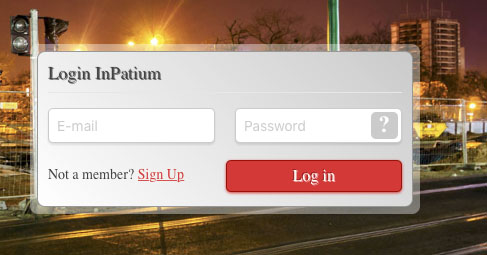
Enter your email address and checked the checkbox. Click «Sign Up»
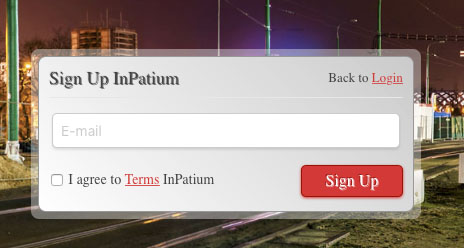
Your form will look like
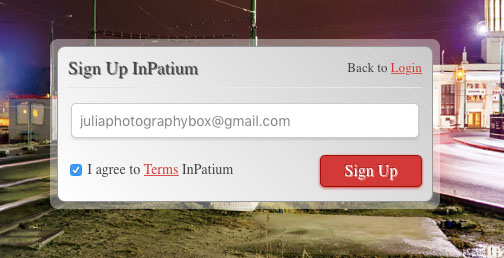
After you click the «Sign Up» button you will see next message
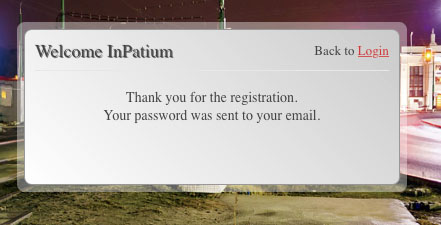
Check your email box, do not forget to check spam folder :)
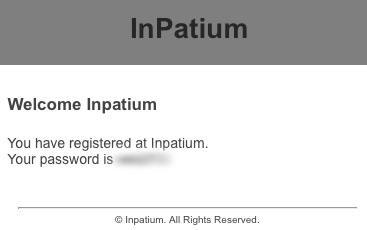
You will get your password by email.
Use it to login into control pane
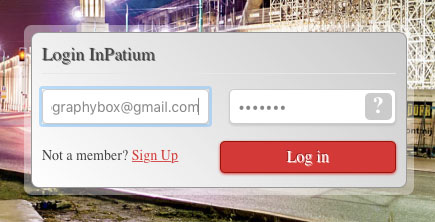
To create tour you need first add all panoramas you need in virtual tour.
At top right corner click «Add panorama»
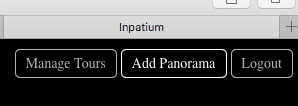
You will see next form
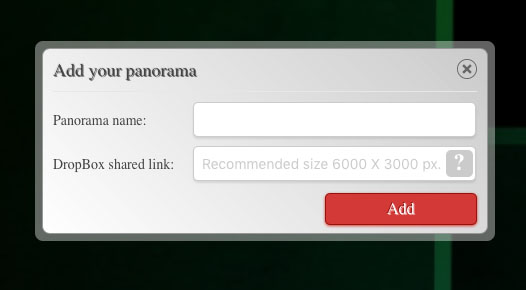
Give the name for your panorama, and insert the dropbox shared link (please upload your panoramas files into dropbox in any place, recommended 6000 x 3000 px but no limitations, you are free to use any size). To get the shared link, go to your dropbox account into the folder with your files.
Mouse over the line with the needed panorama

Click the «Share» button, and copy the shared link.
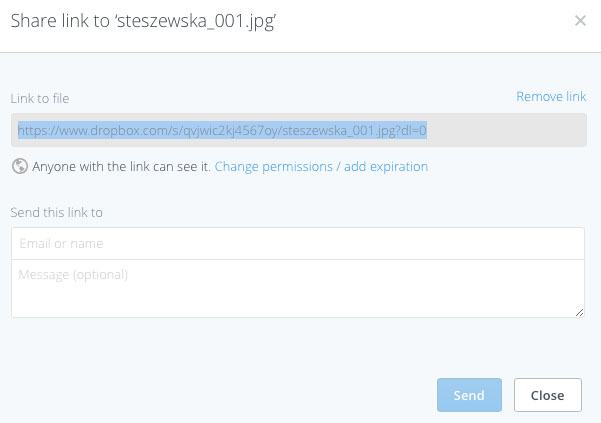
Fill the form
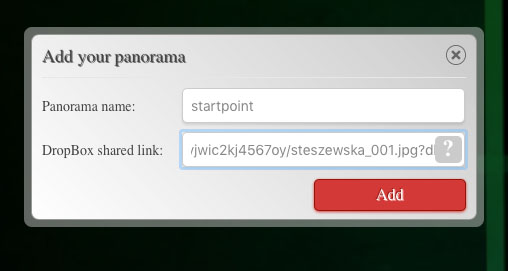
Click «Add» button. When the panorama is added you will see it as

The «Direct» is the link to the panorama to view it and share with the world.
The «iFrame» is the code you can use to insert the web page to use panorama in your web site.
You can customize the start point from what the panorama will launch. To adjust it, click the right corner of panorama «Set Start Position»
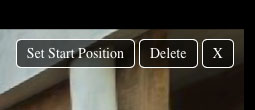
You will get target like

Move the panorama with your left mouse down to find the best start position for your panorama, the same start position will be used in virtual tour. When you find it, «Save» button at right corner.
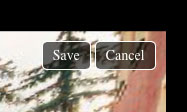
After you add all panoramas you need for virtual tour. Go to «Manage tours» by click the button at right top corner of the page
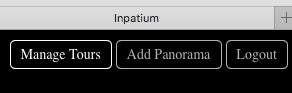
Now click «Add Tour»
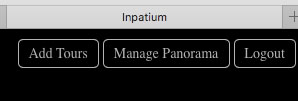
You will get new form
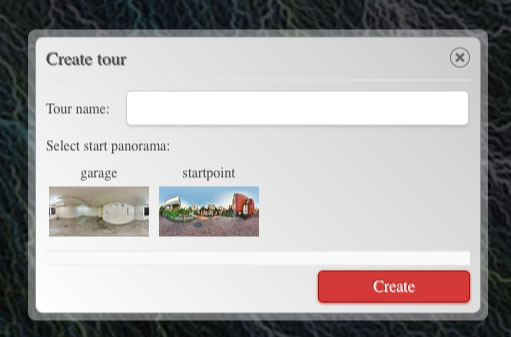
Give the name for your tour and select the start panorama, then click «Create»
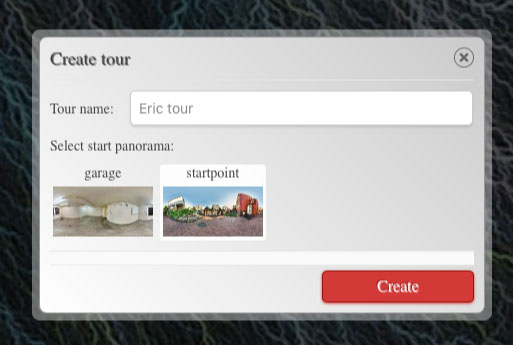
You will get tour

The «Direct» is the direct link to the tour. You can visit it by using the url.
http://inpatium.com/5208
You can use «iFrame» code to insert the tour at your web site.
To add tradition to next panorama, click «Set Transition» at right corner of the panorama. Move panorama until the target symbol reach the place for transition, the round arrow will appear at its place. Click «Save» at right top corner of the panorama

Choose the panorama to which you should jump to.
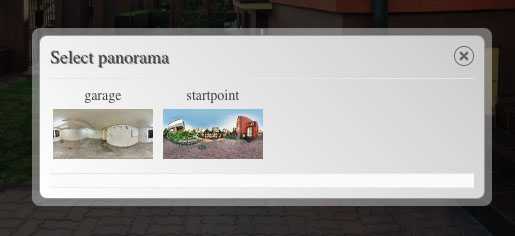
You will get the round arrow for transition. If you click it you will get new navigation buttons:
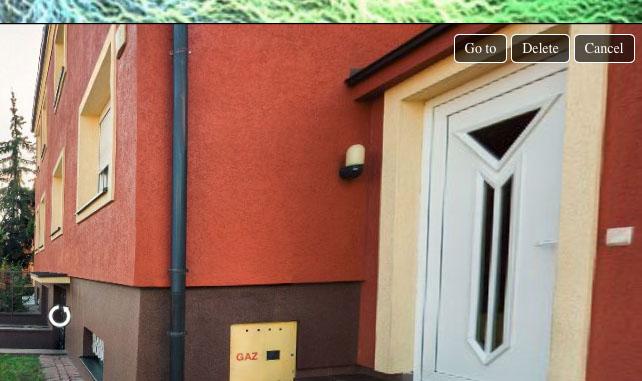
«Go to» will bring you to the panorama. «Delete» will remove the transition.
By click «Go to»
You get into next panorama

Add you can create the transition to come back to the first panorama.
You can create as many transition as you wish.
The tour url is in «Direct», the code to insert the tour into your web site is «iFrame»
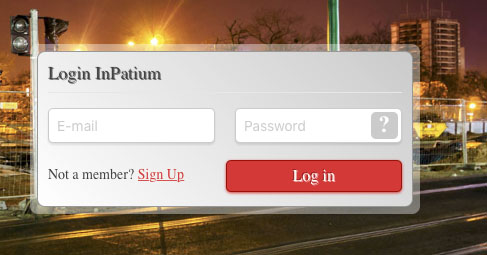
Enter your email address and checked the checkbox. Click «Sign Up»
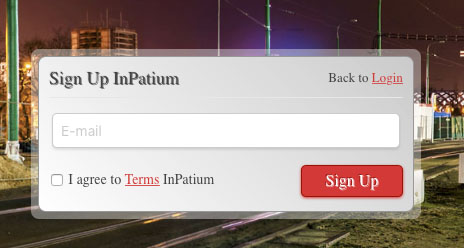
Your form will look like
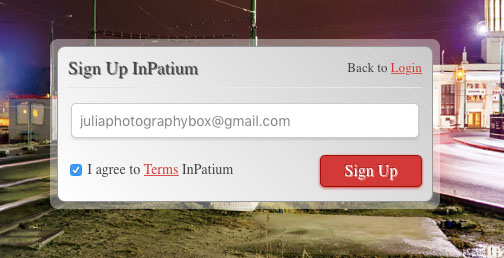
After you click the «Sign Up» button you will see next message
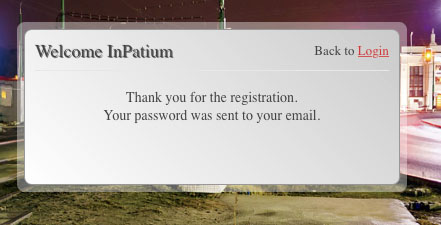
Check your email box, do not forget to check spam folder :)
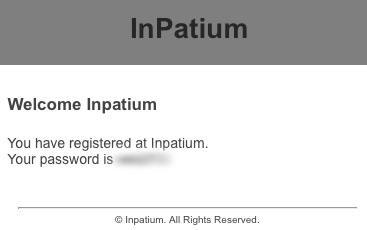
You will get your password by email.
Use it to login into control pane
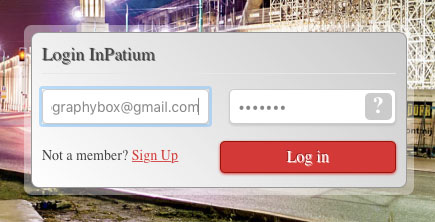
To create tour you need first add all panoramas you need in virtual tour.
At top right corner click «Add panorama»
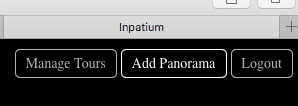
You will see next form
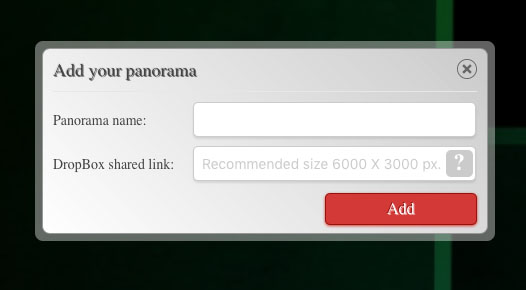
Give the name for your panorama, and insert the dropbox shared link (please upload your panoramas files into dropbox in any place, recommended 6000 x 3000 px but no limitations, you are free to use any size). To get the shared link, go to your dropbox account into the folder with your files.
Mouse over the line with the needed panorama

Click the «Share» button, and copy the shared link.
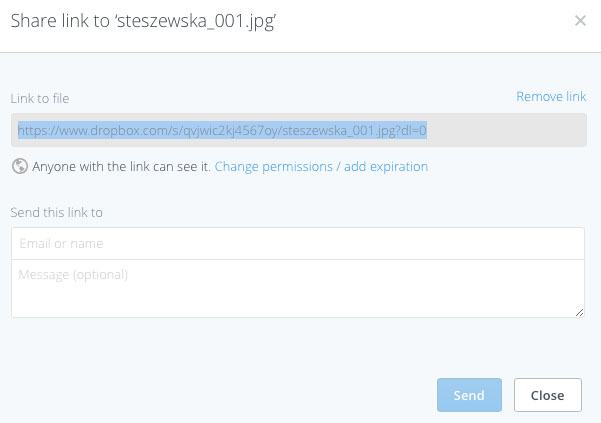
Fill the form
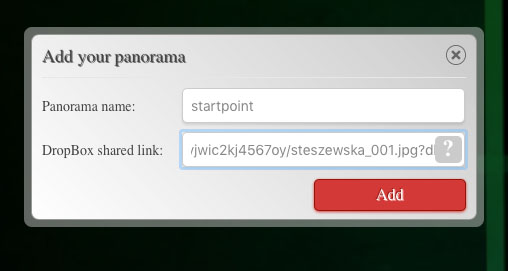
Click «Add» button. When the panorama is added you will see it as

The «Direct» is the link to the panorama to view it and share with the world.
The «iFrame» is the code you can use to insert the web page to use panorama in your web site.
You can customize the start point from what the panorama will launch. To adjust it, click the right corner of panorama «Set Start Position»
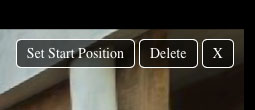
You will get target like

Move the panorama with your left mouse down to find the best start position for your panorama, the same start position will be used in virtual tour. When you find it, «Save» button at right corner.
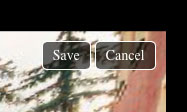
After you add all panoramas you need for virtual tour. Go to «Manage tours» by click the button at right top corner of the page
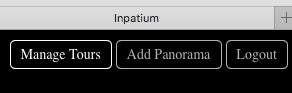
Now click «Add Tour»
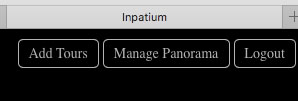
You will get new form
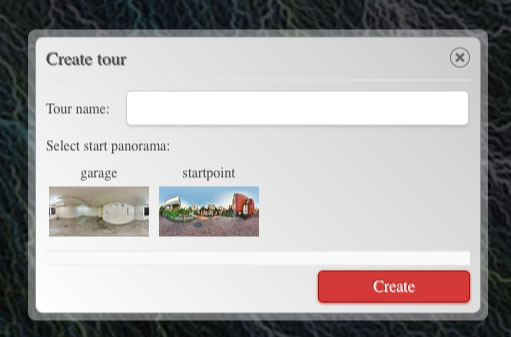
Give the name for your tour and select the start panorama, then click «Create»
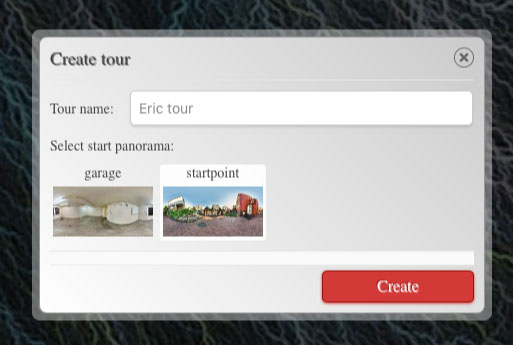
You will get tour

The «Direct» is the direct link to the tour. You can visit it by using the url.
http://inpatium.com/5208
You can use «iFrame» code to insert the tour at your web site.
To add tradition to next panorama, click «Set Transition» at right corner of the panorama. Move panorama until the target symbol reach the place for transition, the round arrow will appear at its place. Click «Save» at right top corner of the panorama

Choose the panorama to which you should jump to.
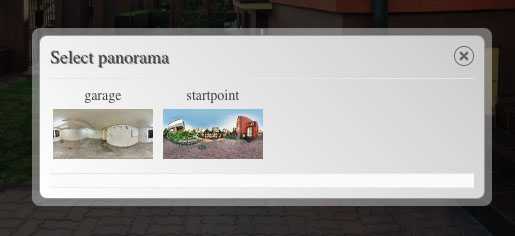
You will get the round arrow for transition. If you click it you will get new navigation buttons:
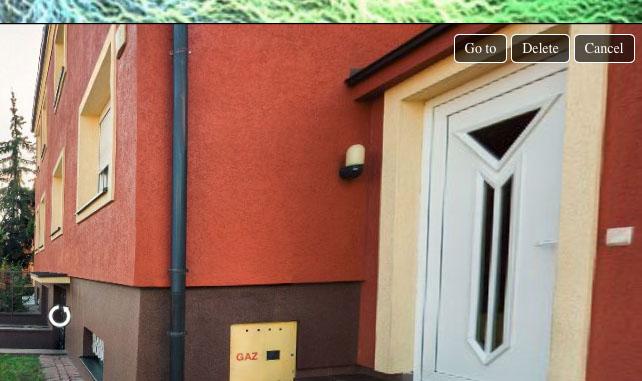
«Go to» will bring you to the panorama. «Delete» will remove the transition.
By click «Go to»
You get into next panorama

Add you can create the transition to come back to the first panorama.
You can create as many transition as you wish.
The tour url is in «Direct», the code to insert the tour into your web site is «iFrame»